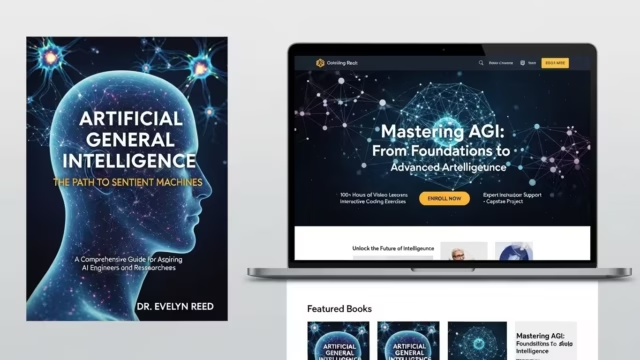In this article, I’ll dive into my top video editing apps for mobile phones, focusing on both ease of use and standout features.
Creating high-quality videos no longer requires powerful desktop or complicated software.
With today’s mobile video editing apps, anyone can produce professional-looking videos from their phone.
Whether you’re a Professional editor or just getting started, these apps make it easy to edit, add effects, and create amazing contents.
Table of Contents
- 1. Adobe Premiere Rush Video Editing App
- 2. KineMaster Video Editing App
- 3. InShot Video Editing App
- Features:
- 4. FilmoraGo Video Editing App
- 5. CapCut: TikTok Favorite Video Editing App
- 6. PowerDirector Video Editing App
- 7. VivaVideo Video Editing App
- 10. Magisto: AI-Powered Video Editing App
- How to Choose the Best Video Editing App for Your Needs
- Best Video Editing Apps for Social Media: Instagram, TikTok, and YouTube
- Pro Video Editing Tips for Consistency Across Platforms
- Conclusion on the Best Video Editing Apps
1. Adobe Premiere Rush Video Editing App
Adobe Premiere Rush, a simplified version of Premiere Pro, is the best video editing apps for android and iphone.
If you’re used to Adobe products, the interface is easy to navigate, and if not, it’s still user-friendly.
This app can be used by Intermediate and advanced video editor who want to maintain a professional style without switching to a desktop.
Another significant advantage of Adobe Premiere Rush is its versatility.
The software is available on multiple platforms, including desktop and mobile devices, enabling users to edit their videos on the go.
This cross-platform functionality is particularly beneficial for content creators who need to capture and edit footage quickly, whether they’re at home or out in the field.
Premiere Rush also integrates seamlessly with other Adobe products, allowing users to import and export projects easily between applications like Adobe Premiere Pro and Adobe After Effects.
This integration is a boon for users who may want to start with Rush and later transition to more advanced editing tools.
Features:
Multi-track timeline: This allows you to layer multiple videos, which is perfect for adding B-roll or overlay effects.
Auto-ducking audio: This feature automatically lowers the background audio when someone is speaking, saving you from manually adjusting volume levels.
Built-in presets: For color grading, it has enough tools to give your videos a polished look without needing extra editing.
Drawback: While it’s a powerful app, it can be a bit heavy on battery and storage, so I recommend having a device with higher storage and stronger battery if you plan to use it often.
2. KineMaster Video Editing App
KineMaster is one of my go-to apps for quick, professional-level edits. I love its simplicity.
My first time editing with KineMaster, I was amazed by the control I had over keyframes and transitions, something usually reserved for more complex software.
A key advantage of KineMaster is its intuitive timeline-based editing. Users can easily drag and drop clips, adjust their length, and layer video and audio tracks seamlessly.
This flexibility enables creators to craft polished videos quickly, whether for social media, personal projects, or professional purposes.
The app supports multiple layers of video, images, and effects, allowing for creative freedom and experimentation.
Moreover, KineMaster supports high-resolution exports, including 4K video, which is crucial for content creators aiming to deliver top-notch quality.
Its compatibility with various aspect ratios caters to different social media platforms, making it convenient for marketers and influencers who want to optimize their content for maximum engagement.
If you’re a Content creator who needs a balance of advanced tools and an intuitive interface, then KineMaster is for you.
Features:
Full-featured editing suite: KineMaster allows you to trim, splice, and crop video clips with precision.
Multi-layer support: You can add multiple layers of video, images, and text, which is perfect for creating dynamic, engaging content.
Real-time previews: Being able to view edits in real time is a huge plus and makes the editing process so much faster.
Drawback: While KineMaster offers a lot in the free version, there are watermarks and ads unless you go premium.
3. InShot Video Editing App
The app offers a wide range of editing options, including trimming, cutting, and merging clips, enabling users to easily create polished videos.
InShot also provides a variety of filters, effects, and music options, allowing for creative expression that enhances the overall quality of the final product.
Its ability to adjust video speed and add text overlays further adds to the versatility of the app. Moreover, InShot is particularly well-suited for social media content.
It supports various aspect ratios, making it easy to create videos optimized for platforms like Instagram, TikTok, and YouTube.
This focus on social media ensures that creators can produce eye-catching content that stands out.
InShot’s combination of ease of use, robust editing features, and social media compatibility make it a fantastic choice for anyone looking to create engaging videos on their mobile devices.
If you’re making videos for social media, InShot is probably one of the best video editing apps out there.
The app is easy to navigate and focuses on everything you need to create short, eye-catching videos.
For me, it’s my go-to when I want to make something quick and engaging, like for Instagram Reels or TikTok.
Features:
Aspect ratio options: Whether you’re posting on YouTube, Instagram, or TikTok, InShot has you covered with customizable aspect ratios.
Easy-to-use effects: There’s a ton of filters, stickers, and text effects that can instantly boost the look of any video.
Music and sound effects: InShot has a great selection of music and sound effects, which I find especially helpful for adding extra flair.
4. FilmoraGo Video Editing App
I tried FilmoraGo after a friend taught me how to use the Desktop version (Wondershare Filmora); I enjoyed using it and felt I needed something similar on my phone.
It’s beginner-friendly, and it lives up to its reputation. If you’re new to video editing, the app walks you through each step, so you’re never left wondering what to do next.
Of course, it can’t be compared to the Desktop version, but it does an excellent work for a mobile video editing app.
FilmoraGo is a standout video editing app that appeals to both novice and experienced creators thanks to its intuitive design and powerful features.
One of its key strengths is its user-friendly interface, which simplifies the editing process, making it accessible for users with varying skill levels.
The drag-and-drop functionality allows for seamless editing, enabling users to craft engaging videos quickly and efficiently.
A notable feature of FilmoraGo is its focus on social media compatibility. The app supports various aspect ratios, ensuring that videos are perfectly tailored for platforms like Instagram, Facebook, and TikTok.
This attention to social media trends makes it a popular choice among content creators looking to maximize their reach and engagement.
FilmoraGo is a great app for beginners or those who need straightforward video edits without the learning curve.
Features:
Template options: Perfect for anyone just getting started, with templates that guide you on where to add clips, transitions, and text.
Easy one-tap tools: Cropping, cutting, and adding transitions are made simple with one-tap buttons.
Professional-quality themes: I appreciate the pre-designed themes that can be used to give videos a cinematic feel in just a few clicks.
Chroma key (green screen): For removing or changing unwanted backgrounds background in videos.
Drawback: The free version adds a watermark, which can only be removed with a subscription.
5. CapCut: TikTok Favorite Video Editing App
CapCut is a video editing app for Social media enthusiasts, especially those on TikTok. It’s incredibly straightforward, and I’ve found that it provides a lot of value for a free app.
You can tell that it’s optimized for short-form video content creation, which is perfect for social media.
With CapCut even a novice can create amazing videos because of its guides and easy interface.
Features:
TikTok integration: Directly connect CapCut to TikTok, which makes posting seamless.
Trendy effects and filters: The app has effects popular on social media, which can give your video a viral edge.
Custom audio features: From voiceovers to sound effects, the audio tools are perfect for short, impactful videos.
Drawback: It’s optimized for shorter content, so it’s less suited for longer videos.
6. PowerDirector Video Editing App
PowerDirector is a fantastic app for those who like having more control. The app offers a rich selection of editing tools, including effects, filters, and animated titles, enabling creators to enhance their videos creatively.
PowerDirector also supports multi-track editing, allowing for greater flexibility in combining audio and video elements seamlessly.
This feature is particularly beneficial for crafting professional-quality content.
Moreover, PowerDirector excels in producing high-resolution videos, including 4K exports, which is essential for creators aiming to deliver stunning visuals.
Its variety of aspect ratio options ensures that videos can be tailored for various social media platforms, maximizing audience engagement.
It’s perfect for more experienced editors looking for powerful editing capabilities. When I first downloaded it, I was a bit intimidated, but after a few tries, I found that it’s actually quite intuitive, and the precision editing is worth it.
Features:
4K support: If you’re creating high-definition content, PowerDirector’s 4K support is a big plus.
Speed adjustments: I love the ability to create slow-motion or fast-motion effects for added drama in my videos.
Chroma key feature: Perfect for green-screen editing, this is often hard to find in mobile apps.
Drawback: The free version has watermarks and limited export options.
7. VivaVideo Video Editing App
VivaVideo is a really fun app to use, and I find it’s great for creating quick, engaging videos.
It’s meant for users who want to create visually appealing videos with minimal effort.
It’s user-friendly but packed with features, so you don’t feel limited. I often use it when creating lighter, more playful content, thanks to the variety of effects.
Features:
Creative effects: From stickers to animated text, VivaVideo has everything you need to create an engaging video.
Video collage and slideshow: Useful for creating unique, attention-grabbing content without too much editing knowledge.
Transitions and themes: With a wide variety of transitions, you can create a seamless viewing experience.
Drawback: Limited advanced tools, so it’s not the best choice for professional-grade edits.
8. LumaFusion Video Editing App
LumaFusion is a step above when it comes to mobile editing. It’s ideal for experienced editors or professionals who want a robust editing tool.
It’s not as beginner-friendly as some other apps on this list, but if you’re serious about video production, it’s worth the learning curve.
My favorite part is the precision in editing.
Features:
Advanced multi-track editing: You can layer multiple video and audio tracks, just like professional desktop editors.
Color correction tools: The ability to fine-tune colors gives your videos a polished look.
Video stabilization: I love this feature for making handheld shots look smoother.
Drawback: The app isn’t free, it comes with a price, but it’s a worthy investment for serious creators.
9. Splice Video Editing App
Splice is fantastic for beginners and intermediate users who want a simple editing experience or those who want professional results with minimal effort.
I find it’s particularly good for travel videos or quick edits because it doesn’t overload you with features but provides everything you need to make a solid video.
Features:
Trimming, cropping, and adjusting clips are intuitive.
Royalty-free music library: I love the music options that help add mood to videos.
Fast exports: Even for longer videos, the export speed is pretty impressive.
Drawback: It doesn’t have as many effects as some other apps.
10. Magisto: AI-Powered Video Editing App
Magisto is an interesting app because it uses AI to edit videos, which can be helpful if you’re short on time.
I’ve found its perfect for making quick, polished videos without much effort. The AI does the heavy lifting.
Features:
Automatic editing: The AI selects the best clips and arranges them for you.
Music and effects: The app includes a decent library of effects and music.
Story-based templates: Great for telling a story without needing advanced skills.
Drawback: Limited creative control compared to manual editing.
How to Choose the Best Video Editing App for Your Needs
Choosing the right video editing apps can be a game-changer to add a few effects or a pro needing a mobile editor with advanced capabilities.
I’ve tested countless video editing apps, from the simplest tools to those that feel like full-fledged editing suites.
Each app has unique features, strengths, and limitations, and finding the one that works best for you can feel overwhelming.
So, here’s a guide based on what I’ve learned over the years—what to look for in video editing apps.
What features actually matter, and how to choose the one that fits your editing needs perfectly.
1. Determine Your Editing Needs and Goals
Your choice of app largely depends on what you want to achieve with your videos.
When I first started, my main goal was simple social media content, but as I began doing more professional work, my requirements changed.
Here are some common goals and what to consider for each:
Social Media Content Creation: If you’re creating short-form videos for platforms like Instagram, TikTok, or YouTube Shorts, look for apps with quick editing tools, templates, and easy export options.
Apps like InShot and CapCut are great for these needs—they have simple trimming, effects, and music libraries that make it easy to produce polished social media videos.
Advanced Editing for YouTube: For longer content, you’ll want more powerful features like multi-layered timelines, advanced audio controls, and color grading options.
Apps like KineMaster and LumaFusion offer these features and let you create videos that feel more like desktop-level edits.
Professional-Level Projects: If you’re creating content professionally, look for apps with support for 4K editing, multiple layers, and advanced export settings.
Adobe Premiere Rush and LumaFusion are top choices here, as they offer pro-grade controls and easy transfer to desktop software if needed.
Understanding your goals helps you focus on what you actually need, saving time and money on extra features you might not use.
2. User Interface and Ease of Use
I’ve tried both super-simple and complex apps, and the interface makes a huge difference.
The user experience can either make editing feel intuitive or frustrating. Here’s what I recommend checking:
Layout and Navigation: Apps like InShot have a clean, user-friendly layout that even beginners find easy to navigate. Look for apps that make key tools like trim, crop, and add music easy to find.
Customizability: Some apps let you rearrange tools or use shortcuts. KineMaster offers a more customizable interface, and while it takes some time to learn, it’s powerful once you’re comfortable.
Learning Curve: If you’re new to editing, choose a beginner-friendly app. CapCut, for example, includes tutorials, templates, and one-tap editing options.
If you’re already familiar with editing, an app with advanced options might be more appealing, even if it takes time to learn.
The right interface will make editing more enjoyable, so look for apps that feel comfortable and fit your level of expertise.
3. Key Editing Features to Look For
Editing features vary significantly, and knowing which ones are essential can help you make a better choice.
Here’s a breakdown of core features to keep in mind:
Basic Editing Tools: Every good video editing app should offer tools for trimming, cropping, and splitting clips. If these aren’t intuitive and efficient, editing will feel tedious.
Multi-Layer Editing: If you want to work with multiple videos, images, or audio tracks, look for apps with multi-layer editing.
This feature is a must for creating complex videos. LumaFusion is one of the best for this, with a flexible layer system and easy timeline controls.
Transitions and Effects: For polished videos, check out the transitions and effects library.
PowerDirector has a wide variety of transitions and motion graphics that add a professional touch to projects.
Color Correction and Grading: As I started editing more serious projects, I found that color correction tools make a huge difference. Apps like Adobe Premiere Rush offer excellent color grading tools, including presets and adjustable levels to give your video a unique look.
4. Audio Capabilities
Audio is half of the experience in any video, and a great editing app should give you control over sound. Here are the features that matter most for audio:
Volume Control and Equalizer: Basic volume control is a must, but an equalizer helps balance audio levels more precisely.
Apps like KineMaster let you tweak audio frequencies, which is especially useful for voiceovers.
Background Music and Sound Effects: Many apps, such as InShot, have built-in libraries of music and sound effects. This can be a game-changer if you don’t have your own audio assets.
Audio Ducking: Audio ducking automatically lowers background music when someone is speaking.
This feature, available in Adobe Premiere Rush, makes it easy to create professional sound balance without needing multiple takes.
Quality audio tools add polish to your video, making it feel more complete and engaging.
5. Export Options and Quality
If you’re planning to share your videos across various platforms, having flexible export settings is essential.
This has saved me a lot of trouble when switching between social media and high-quality exports.
Resolution and Frame Rate Options: Most apps support exporting in HD (1080p), but if you want the highest quality, look for apps that support 4K, like LumaFusion.
Higher resolutions and frame rates (like 60 fps) make a big difference in overall quality, especially on larger screens.
Bitrate Control: Some apps offer bitrate options, which control the quality and file size of the exported video.
Apps like PowerDirector allow you to adjust bitrate settings, which is useful for controlling file size without losing too much quality.
Platform-Specific Export Options: Many apps now let you export in formats optimized for platforms like Instagram, YouTube, or TikTok.
InShot, for example, has export presets that make it easy to adjust for different social media platforms.
6. Price and Subscription Model
Cost is often a deciding factor, and I’ve seen a huge range in app pricing. Here’s what I’ve found in terms of value for different price points:
Free vs. Paid Features: Many free apps, like CapCut, have robust features, but they may include watermarks or ads.
For more advanced features without interruptions, paid apps like KineMaster or Adobe Premiere Rush are worth considering.
Subscription vs. One-Time Purchase: Some apps, like LumaFusion, offer a one-time purchase, while others, like Adobe Premiere Rush, are subscription-based.
One-time purchases are often a better investment if you plan to use the app long-term. Subscriptions might be worth it if you also want access to updates and cloud storage.
Trial Periods and Discounts: If possible, take advantage of free trials. This lets you explore the app without committing.
Adobe Premiere Rush, for example, has a free tier that you can upgrade from if you find it valuable.
7. Special Effects and Advanced Editing Tools
If you’re looking to add a unique touch to your videos, advanced effects can make a big difference. Here are some advanced features that can give your videos a professional edge:
Green Screen (Chroma Key): Apps like KineMaster, PowerDirector, FilmoraGo and many more have chroma keying tools, allowing you to replace backgrounds easily.
Slow Motion and Time-Lapse: Some apps let you adjust playback speeds without compromising quality, which is great for creative effects. LumaFusion has excellent speed controls.
Text and Graphics Overlays: Look for apps with customizable text and graphics.
PowerDirector includes motion titles and animated graphics that make videos look professional without much effort.
8. Cross-Platform Compatibility
If you’re planning to edit on multiple devices, cross-platform compatibility is crucial. Some apps allow you to start editing on your phone and finish on a tablet or computer.
Syncing Projects Across Devices: Apps like Adobe Premiere Rush and iMovie allow you to sync projects across devices, which can save a lot of time and provide more flexibility.
Exporting Project Files: Some apps let you export project files that can be opened in desktop software. For example, you can export Adobe Premiere Rush projects to Adobe Premiere Pro for more detailed editing.
Cross-platform editing makes it easier to work flexibly and can improve your workflow if you often switch devices.
Best Video Editing Apps for Social Media: Instagram, TikTok, and YouTube
In the fast-paced world of social media, creating engaging, polished videos is essential for capturing attention and growing an audience.
Each platform has its own quirks and demands, so finding the right app with the right features can make all the difference.
This guide covers some of the best mobile video editing apps for each platform, along with personal tips and experiences to help you get the most out of your videos.
1. Instagram Video Editing Apps
Instagram’s video formats, including Stories, Reels, and Feed posts, each have unique requirements.
While Reels and Stories thrive on quick edits and catchy effects, feed posts can focus more on aesthetics and storytelling.
Knowing what each format needs has helped me choose apps that match Instagram’s style.
InShot: InShot is my go-to app for Instagram edits, especially for Reels and Stories. It’s easy to use, has all the basic editing tools, and offers great filters that match
I often use InShot for quick edits on-the-go. I remember once filming a sunrise while hiking with some of friends, and before heading back, I had already edited the video.
The app’s simplicity allowed me to create something vibrant and beautiful without overcomplicating the process.
Adobe Premiere Rush: Adobe Premiere Rush brings desktop-level editing to mobile, making it perfect for Instagram feeds and longer Stories. I used Premiere Rush to create a tutorial reel.
The color correction tools brought out the blues in the ocean shots, and being able to adjust the audio separately from the video made it much easier to create a balanced soundscape. The result looked professional, even though I edited it all on my phone.
Canva: Surprisingly, Canva is amazing for editing Instagram videos with custom graphics.
Canva’s design tools allow you to add professional graphics and animations that give Instagram content a unique look.
I once used it to design animated text overlays that matched my brand colors for a series of videos. It felt like a mini branding project, and the custom look boosted my video’s engagement rates.
2. TikTok Video Editing Apps
TikTok’s short-form content thrives on quick, engaging visuals, with trends and effects constantly changing.
For me, TikTok is all about grabbing attention quickly, which requires simple tools that also allow for creative freedom.
CapCut: CapCut is a favorite for TikTok creators. It’s free, packed with transitions, and has great sound-syncing tools that help make videos on-beat—a must for TikTok.
My first CapCut experience was a game-changer. I’d filmed a “day in the life” video for a friend and used CapCut’s split-screen feature to show different parts of my routine side by side.
The app’s effects helped me jump on a trending beat, and the post got way more engagement than I expected.
VLLO: VLLO is another excellent choice, especially if you’re into adding text animations and stickers.
A friend and I used VLLO for her cooking TikTok and we loved it. I added animated text over each step, making the instructions easy to follow.
Funimate: For anyone who loves adding funky effects, Funimate is a hidden gem. It has some of the most fun and quirky transitions I’ve found, perfect for TikTok’s playful style.
Funimate is an app I always consider when I want to play around with visuals. I made a quick video for a “Throwback Thursday” trend and used a rotating transition with sparkle effects.
It was super cheesy, but exactly what TikTok viewers love—playful and easy to watch.
3. YouTube Video Editing Apps
YouTube’s video formats allow for longer storytelling, making multi-layer editing and high-quality exports crucial.
I usually want a more polished feel, which calls for detailed editing tools and flexibility in audio and video layering.
LumaFusion: If there’s one app that brings near-desktop quality to mobile, it’s LumaFusion.
It’s not free, but it offers powerful editing features like multi-layer editing, keyframe animation, and color correction. This makes it perfect for YouTube videos.
I used LumaFusion to edit a vlog, and the difference was clear. The multi-layer capability allowed me to add sound effects, and even a voiceover on separate layers.
KineMaster: KineMaster offers high-end editing features, including green screen effects and precision trimming, perfect for creating YouTube videos that stand out.
When I tried KineMaster for a tutorial video, the green screen function surprised me.
I was able to create a “floating head” effect, where I appeared over a background of on-screen instructions. It was professional yet simple to do on a mobile device.
Pro Video Editing Tips for Consistency Across Platforms
Consistency is key for building a personal brand across platforms. Here are some video editing techniques I follow:
Keep Branding Elements Consistent: Using the same font styles, colors, and filters on each platform keeps your videos recognizable.
Templates and Presets: Apps like Canva and LumaFusion let you save templates, making it easy to create uniform intros and outros.
Cross-Platform Export Settings: Understanding each platform’s export settings saves time and frustration. For example, I often create separate versions of videos for TikTok and Instagram because of the differing aspect ratios and video lengths.
Conclusion on the Best Video Editing Apps
Whether you’re new to video editing or an experienced creator, there’s a mobile editing app out there that suits your needs.
Selecting the right app depends on your editing goals, level of experience, and the specific features you need.
Whether you’re just getting started or looking to step up your editing game, there’s an app out there to suit your needs perfectly.
Each platform offers unique ways to connect with viewers, and finding the best apps for each has helped me elevate my content.
It’s all about experimenting with different apps, seeing what feels natural, and finding what resonates with your audience.
Don’t be afraid to play around, try new techniques, and most importantly—have fun with the process.
The world of mobile video editing is more powerful than ever, and with the right apps, you’re ready to create, inspire, and grow your audience.
From professional-grade tools like Adobe Premiere Rush and PowerDirector to beginner-friendly options like InShot and Splice, the right app can elevate your content and make editing enjoyable.